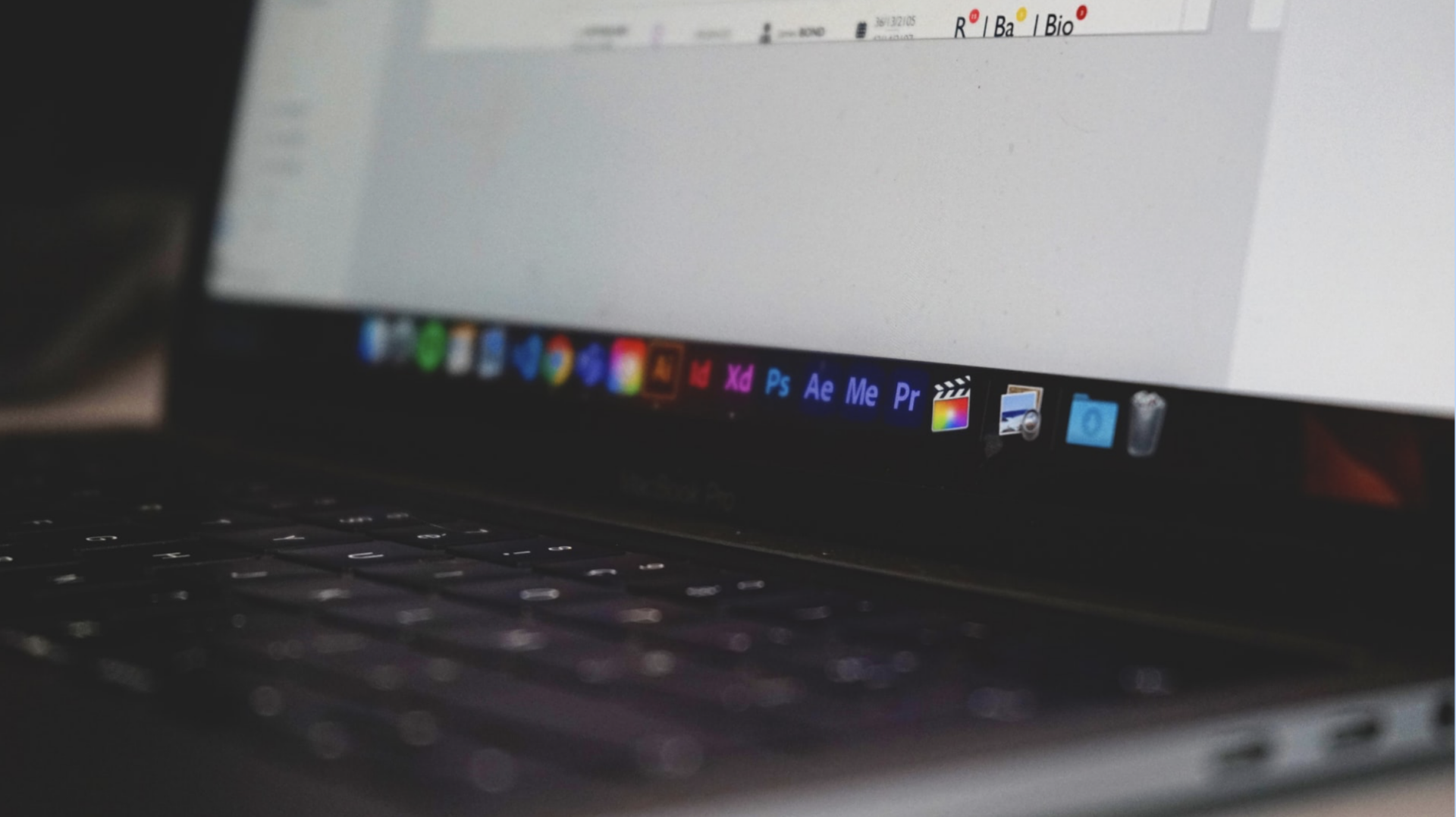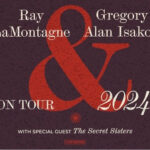Did you know you can use Adobe Photoshop and After Effects to animate visuals and create title sequences, motion graphics, and GIFs? This is great news because, while After Effects is great at animation, it’s less suitable for image design. That’s Photoshop’s specialty. So, you can combine them to get the best of both worlds! It’s as simple as creating your layers in Photoshop, importing them into AE, and animating them. A quick tutorial.
Preparing Your Images in Photoshop
Animating Photoshop images in After Effects requires a basic understanding of how both platforms work. If you don’t have any experience with Photoshop or After Effects, you can always download existing templates and use them in Adobe Premiere Pro.
The fact that Photoshop images are structured into layers makes them that much easier to animate in After Effects. Adobe made it very easy for us to just import them exactly as they are into After Effects.
The trick is to build your Photoshop layers with your AE animation in mind. If you have an object on a colored background and you want to animate your image by spinning that object around, then you need to put the object and the background on separate layers in Photoshop.
Importing Your Photoshop File into After Effects
When you’re done working on your layers, make sure to save them as a .PSD file. Import your layers into After Effects (File > Import > File) and select ‘Composition – Retain Layer Sizes’ in the dialog box.
Your composition is now loaded into the After Effects workspace. If you double-click on it, you will see all your Photoshop layers organized in the AE timeline. Now you can start working on the animation of your composition.
Animating Your Composition
There are plenty of options to animate your layers from this point.
You can click the down arrow on your layer and then ‘Transform’ in the timeline to reveal your basic animation options. For instance, you can add a rotation animation to one of your layers. Click on the timer next to ‘Rotation’ and move your time marker to the desired point on the timeline. Adjust the rotation of the layer. Hit play to check if your animation.
You can add effects and presets to your layer from your Effects & Presets menu on the right by simply dragging and dropping them onto your layer.
A popular way of animating Photoshop images is to create a parallax effect, where your front layer moves independently from your background layer. If you’re using a single image, you’ll have to duplicate your image onto separate layers, remove the background on the front layer, and patch up your back layer. In After Effects, use the scale and position effects in your timeline by moving your time marker to the desired position on your timeline and changing the values.
You can also create 3D motion by selecting the layers in the timeline and clicking the little 3D cube icon. Then go to ‘Layer’ in the top menu and select New > Camera. From there you can start working on your 3D motion by moving the layer around.
There you go. We showed you how to prepare your Photoshop layers, import them into After Effects, and animate them in four different ways. This are just the very basics. From this point onwards, you can make highly complex and jaw-dropping creations. Have fun with it!